In order to persistently improve the quality of our product and service, we now provide an all-new platform for feedback —- Doit.im Help Center, which is completely designed by our developers and helps us collect your suggestions on Doit.im more comprehensively.
To go to Doit.im Help Center, you can click on “Help” on the top of Doit.im homepage.

Alternatively, in your Doit.im, click on “Feedback” at the top left corner and it will also jump to Doit.im Help Center.

After signing into Doit.im Help Center with your existing Doit.im account, you can get the latest release notes and some other up-to-date information about Doit.im, in “Announcements”.
On the left-hand navigation bar, you can select to submit feedback, check out the FAQ and take a look at problems in “Forum” that are submitted by other users.

If you are a new user, it’s much helpful to check out the FAQ first when you are in trouble.
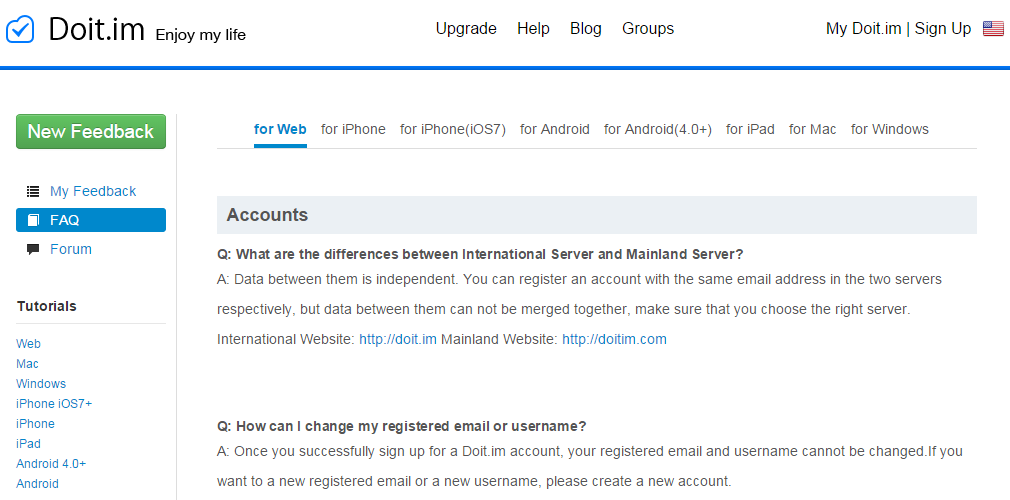
If you have found a bug or are experiencing an uncertain issue in the process of using Doit.im, please click on “New Feedback”. On the window that comes up, mark its Type as “Bug” and then give a detailed description of it. We will find out where the problem lies much quicker if you can give us complete information, including the platform you are using, Doit.im version number, and all the steps you did before the bug took place. Taking screenshots that relates to the problem and uploading them in Attachments will also help us to quicken the process of identifying the problem.
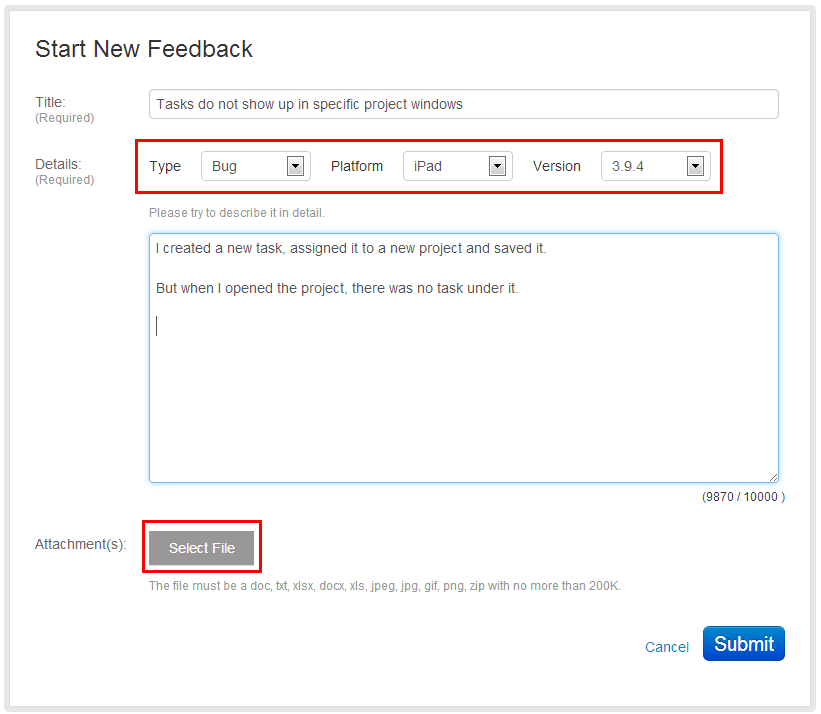
If you think that some features or use skills can make Doit.im service much closer to your heart, you can click on “New Feedback”, Mark its Type as “Feature” and then describe it in detail. Any suggestion, as long as it comes from you, we will seriously consider it.
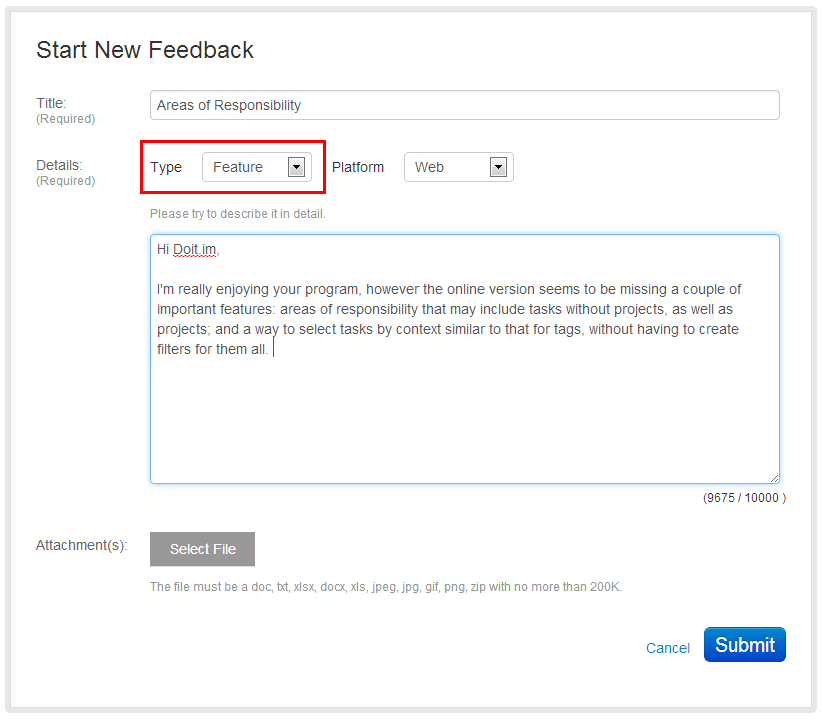
In “My Feedback”, there is a list of all your feedback you submitted before.
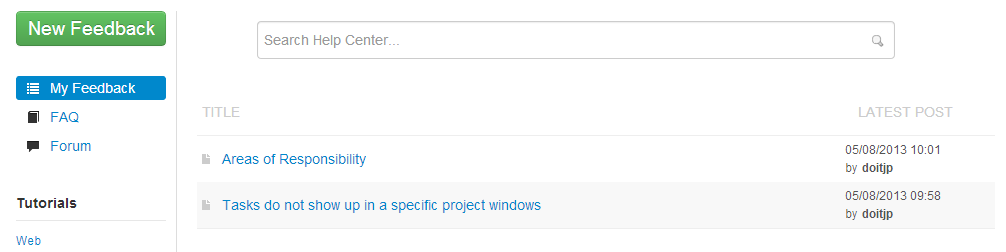
On the Feedback page, you can reply to a specific person using “@XXX”. If there are some contents (like task titles) you don’t want to be read by others, you can check on “This is a private comment, and will not be public.”

Besides, now, if you are mentioned in the “@XXX” form, then you will first get informed by a message as below:
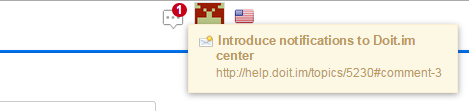
Click on the link and it will jump to the discussion that you are involved in.
And on the top, you can go to “Notifications”.
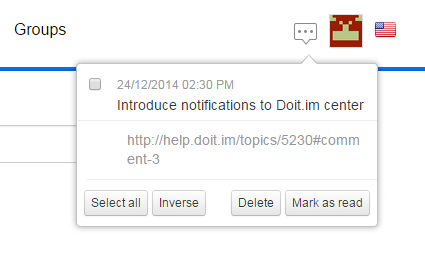

Didn't find what you were looking for?
Contact Us